How to Report Payments
By the fifth of each month, DMS will notify the prime contractor by a system generated e-mail to report payments to subcontractors.
Step 1:
Click the link provided in the e-mail below: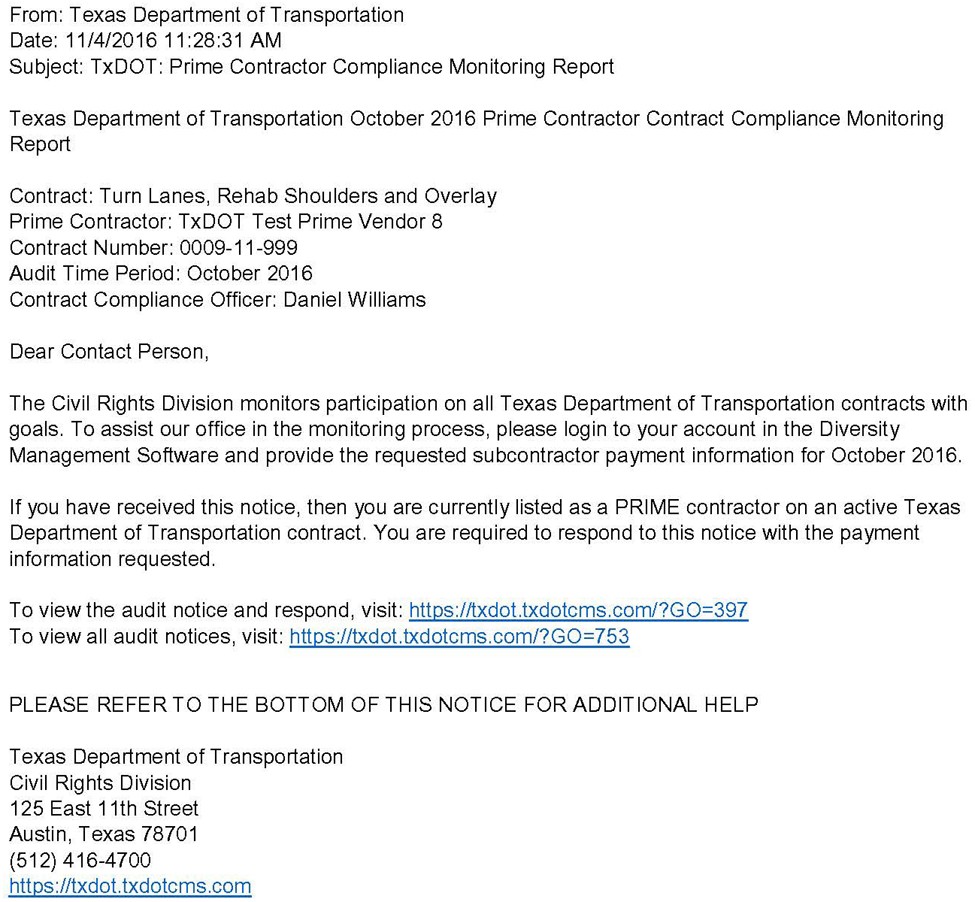
Step 2:
Log in to DMS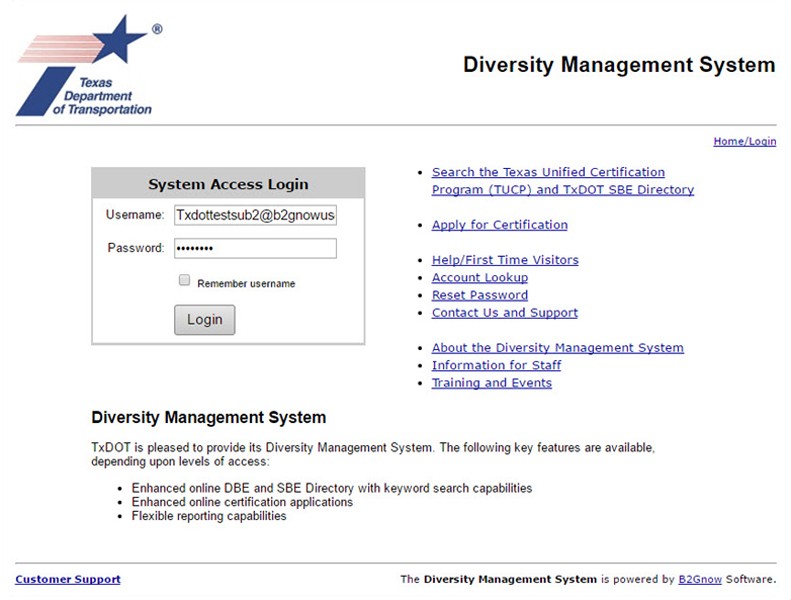
If the e-mail link is not available, use the following instructions to navigate to the incomplete audit.
- Log in to DMS.
- ClickViewin the left margin.
- ClickMy Contract Audits.
- Click onIncompleteto report payments and continue to Step 3 below.
Step 3:
Click Report Subcontractor Payment.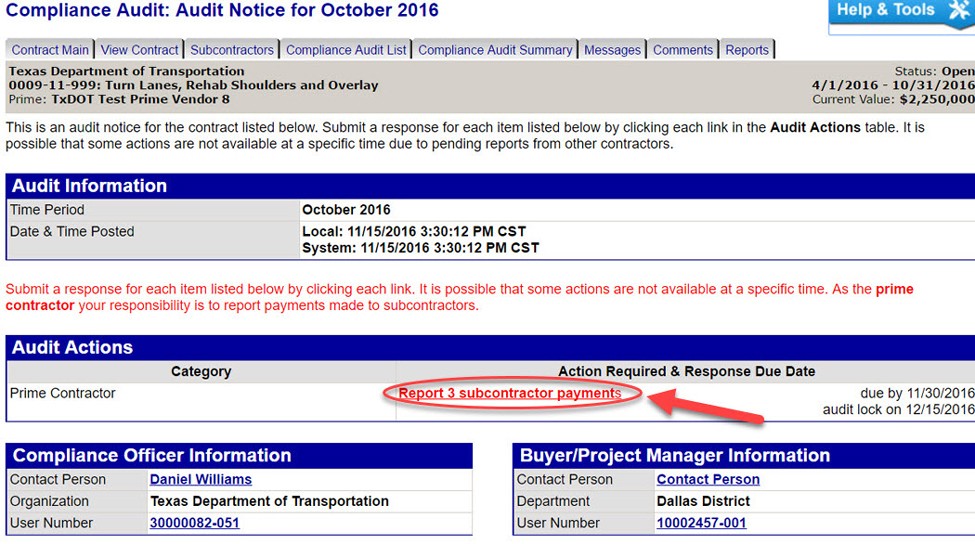
Step 4:
Select a subcontractor to report payment to and click Submit Response
or the prime contractor can complete bulk payment reporting, by clicking Submit all Incomplete Records
.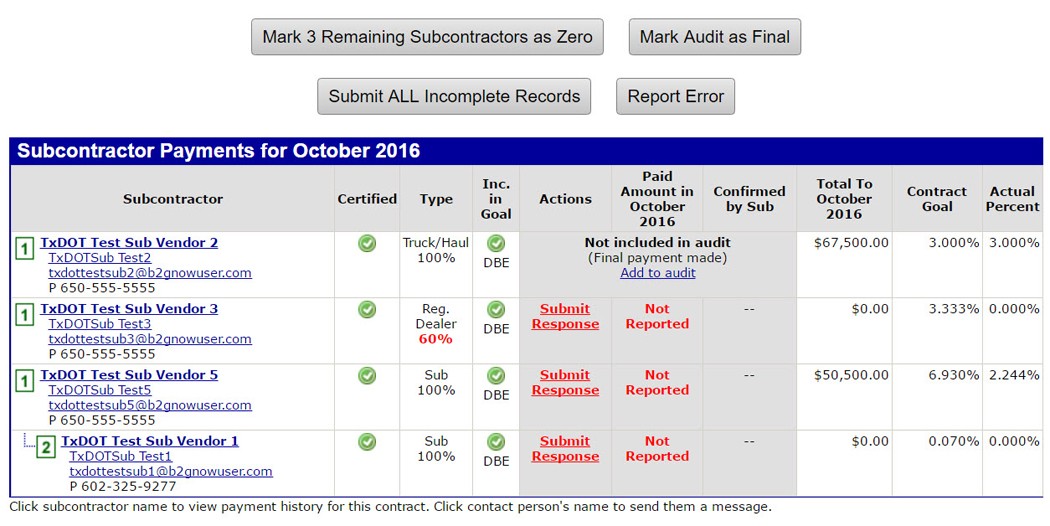
Step 5:
Enter payment amount, payment date and payment promptness.Step 6:
Enter the invoice and check numbers in the Payment Detail field.Step 7:
Attach any document by clicking Attach File
.Step 8:
Click Review
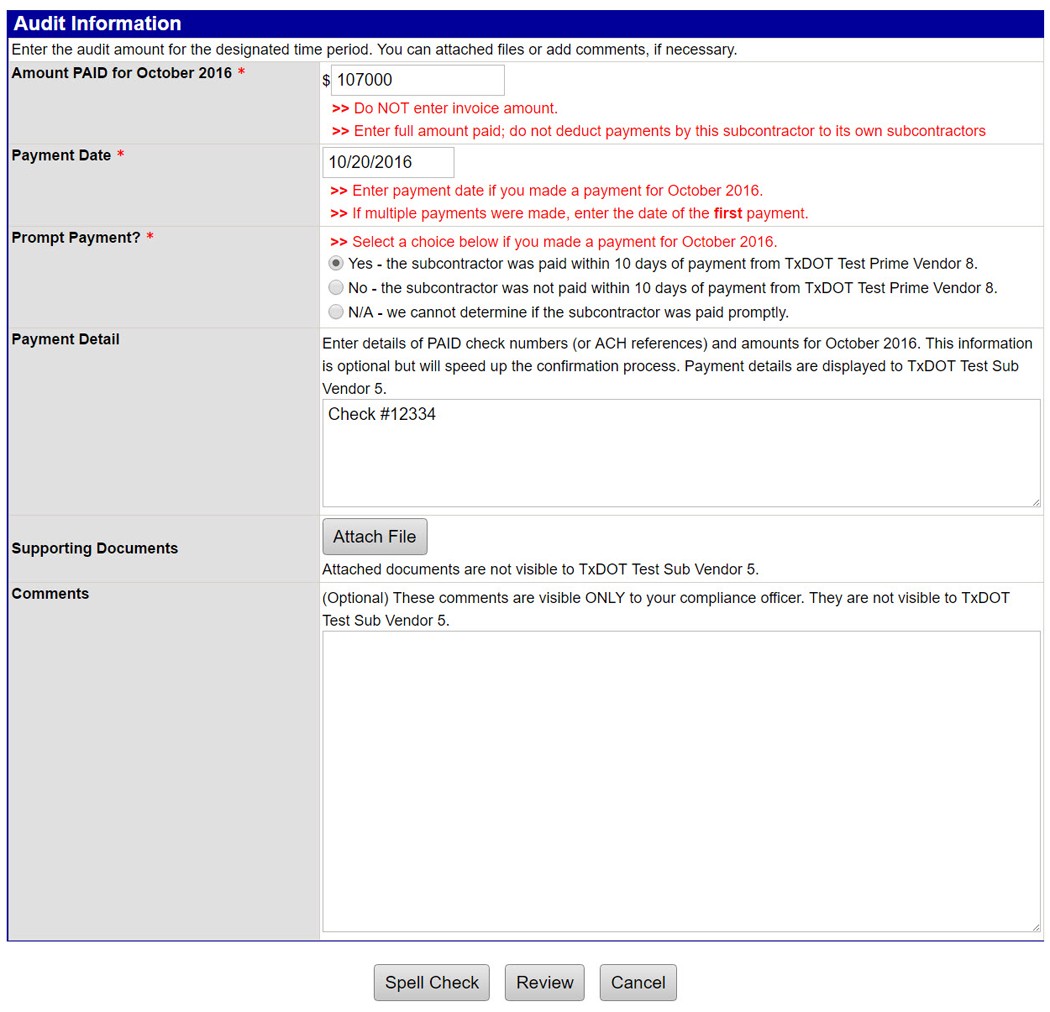
Step 9
: Review content and click Save
.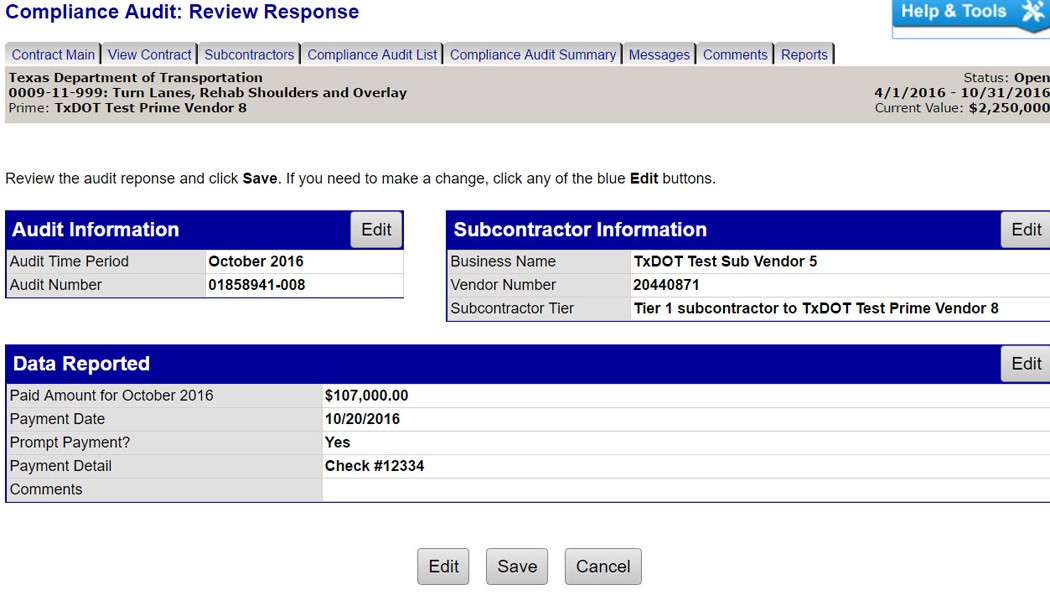
Step 10
: Complete steps 4-9 for each subcontractor.