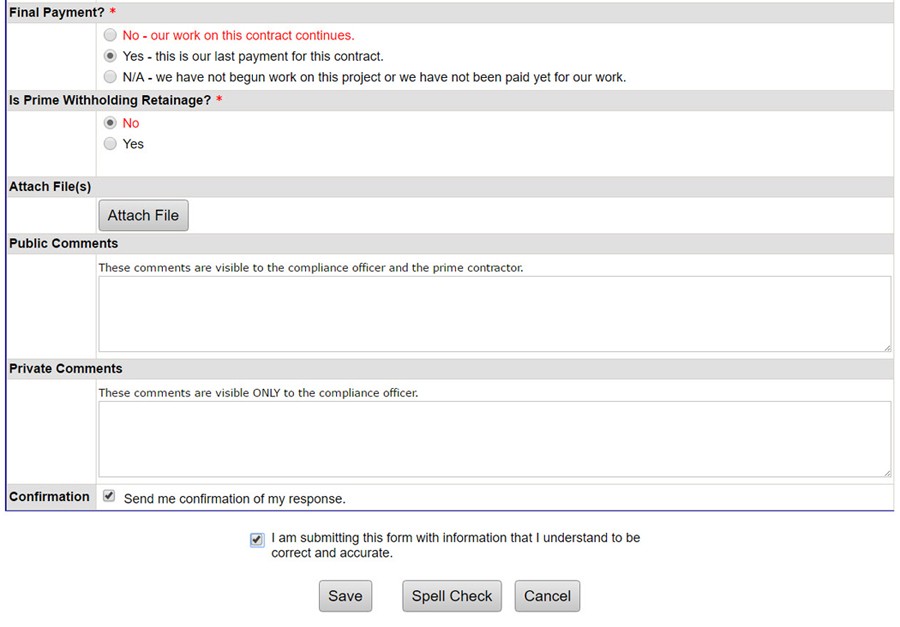Subcontractor Verification of Payments
DMS will notify a subcontractor by system generated e-mail when payment is recorded by the prime contractor. Once notified, the subcontractor will have seven days to log in to DMS and agree or disagree with payment reported by the prime contractor.
Step 1:
Click the link provided in the e-mail below: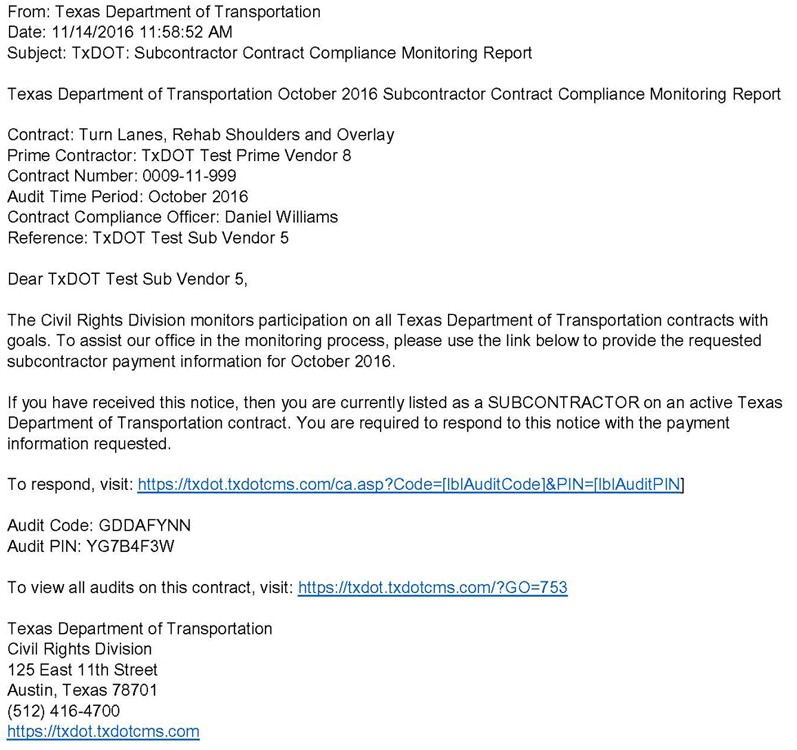
Step 2:
After clicking the link, the subcontractor will be directed to the DMS log in interface to sign in. After log in, DMS will navigate directly to the incomplete audit listed in the e-mail.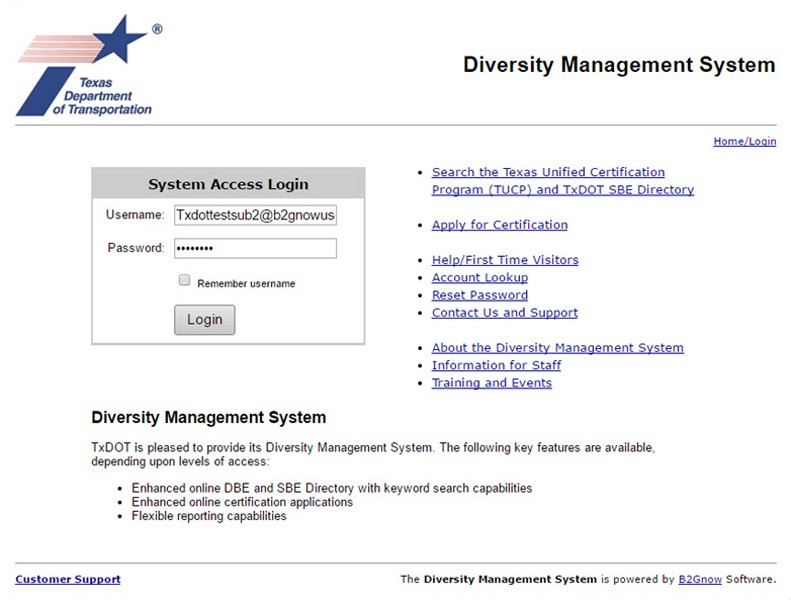
Note: If the e-mail link is not available, use the following instructions to navigate to the incomplete audit.
- Log in to DMS.
- Click View in the left margin.
- Click My Contract Audits.
- Click on Incomplete to report payments and continue to Step 3 below.
Step 3:
Click Confirm payment received.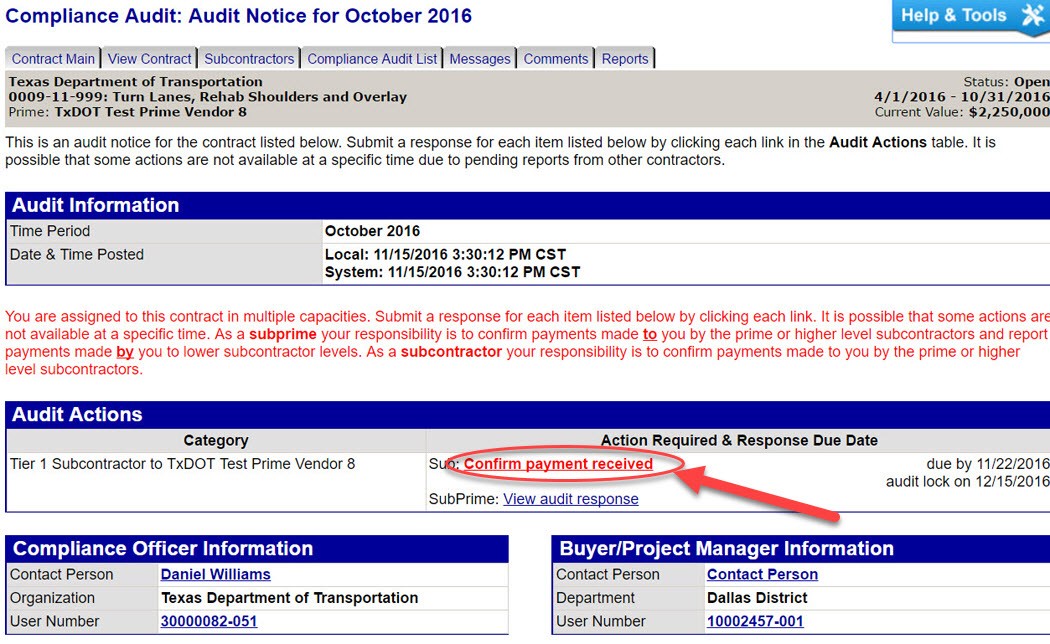
Step 4:
Verify the payment amount and details provided by the prime contractor.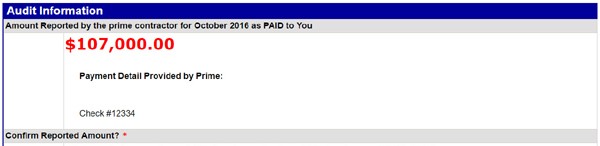
If the subcontractor selects
Correct
for the payment, then they are asked to enter the payment date and if they were paid within ten days.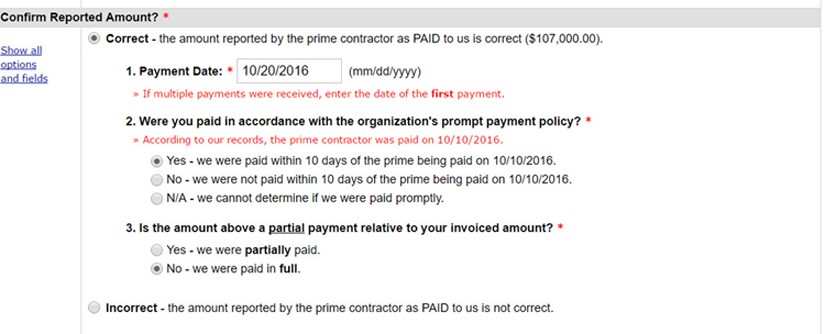
If the subcontractor selects
Incorrect
for the payment total, DMS will prompt the subcontractor to enter the amount it was paid. The subcontractor is then asked to enter the payment date and if it was paid within ten days. See the following subsection, Payment Discrepancy
for additional actions.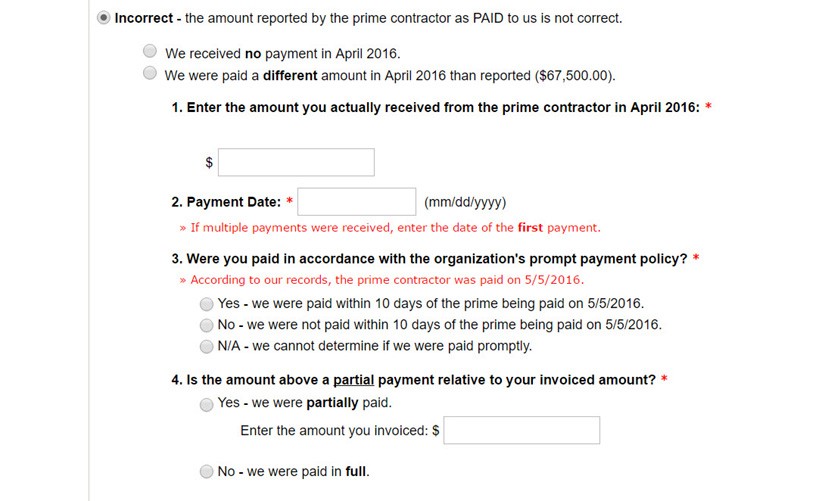
Step 5:
Identify if payment is final or not. By selecting Yes
the subcontractor will be removed from future audits.Step 6:
Identify if the prime contractor is withholding retainage and the amount retained.Step 7:
Attach file(s) as necessary.Step 8:
There are two comment boxes that can be used to communicate the issue with payment.- The first box,Public Comments, is visible to the prime contractor and TxDOT compliance staff.
- The second box,Private Comments,is visible only to the TxDOT compliance staff.
Step 9:
Check the confirmation statement: I am submitting this form with information that I understand to be correct and accurate.Step 10:
Click Save.